Easily place images, photos, graphics on the page.
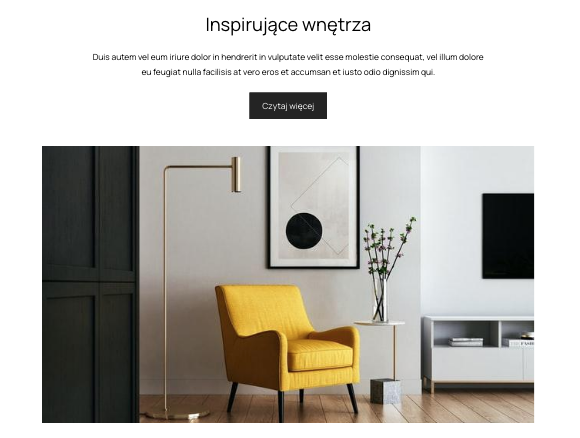
1 way. Add a section with an image
Choose a ready-made section from dozens of patterns. Browse the categories: Image, Gallery, People, Logos. Perhaps there is a section you like, it will save your time. All you need to do is replace the images and texts with your own after inserting a section.
2 way. Add an image to the box
1. Click any box and go to the "Elements" tab
2. Click "Add Item". Choose an image.
3. Click on the image, go to the "Content" tab.
4. Upload a new image from disk.
5. Enter ALT text for the image.
Additional image settings
In the "Style" tab, you can change the image settings, e.g. its background, a frame, margins, etc.

3 way. Add a background image.
If you want to put other elements on the image, add a photo in the background of the section or in the background of the box.
1. Click on a section or a box
2. In the "Content" tab, click "Upload image", attach an image to be shown in the background.
3. In the "Style" tab specify the minimum box height. It will be applied to every device.
ALIGATA
Aligata is a website building platform that offers an easy-to-use creator, built-in tools and integrations, stable hosting, and technical support. You can easily create beautiful, fast, and search engine optimized websites.