For each page or text element, you can set the font. You can choose from about 100 types of the most popular Google Fonts. They are automatically available in page settings, text element settings or link settings.
Use 1, 2, or up to 3 types of fonts on the page. Thanks to this, the page will be well readable and displayed quickly. First, set the default font for the entire page in page settings, which will be used for all texts. Then you can also, if you want, apply the font to the specific text element on page, e.g. header, link, giving the page a unique style.
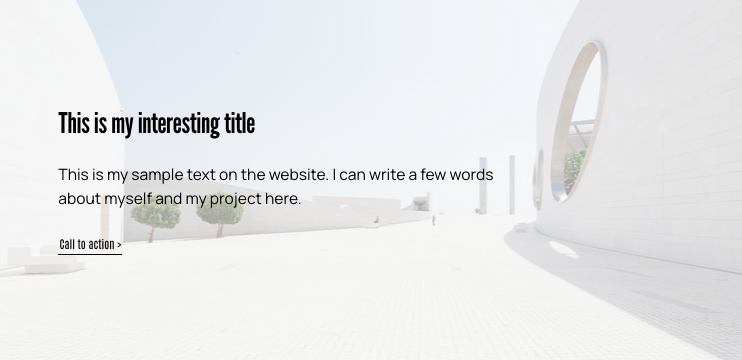
How to change a default font for entire page?
1. Go to page settings. Select Page font family.
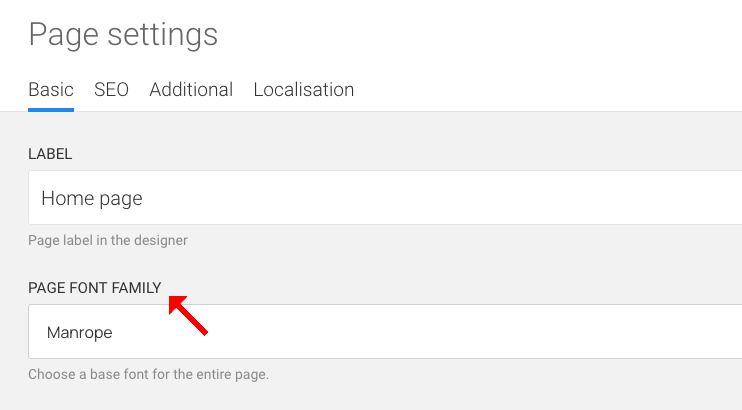
2. Save page settings and publish website.
How to change the font of a text element?
After you set a default font for the entire page, you can always set a different font for the selected text element. This is useful, for example, when you want to change only the typeface in the header of the page.
1. Click the text element, go to the settings Style > Font family
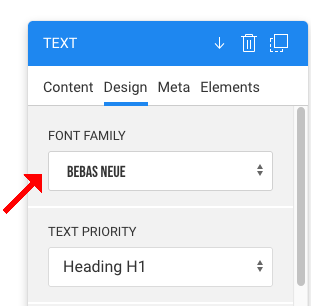
2. Select font family. Save and publish website.
List of fonts available in the builder automatically.
We know that installing new fonts is a bit complicated, and not everyone is tempted to do it. However, it is good to have the texts presented in an attractive way, not necessarily using Arial or Times New Roman. That's why we've given you automatic access to over 100 Google Fonts.
Popular fonts, the so-called Web Safe Fonts.
Google Fonts
We have selected the 100 most popular Google Fonts. Contact us if your favorite Google font is missing.
ALIGATA
Aligata is a website building platform that offers an easy-to-use creator, built-in tools and integrations, stable hosting, and technical support. You can easily create beautiful, fast, and search engine optimized websites.